Using The FontConverter
How to Input Your Own Vocabulary -
You will be able to manipulate your own existing wordlists in a spreadsheet application to have the format expected by FoundationStone (and the FontConverter). This works because you're actually using the old, pre 2.2 FoundationStone format that is still understood by the application to get your wordlist in. When it saves out (of FoundationStone) again, it will be in Unicode - keep that in mind. Have a look at the following example set up with the correct fonts displaying in each column. A spreadsheet makes the wordlist easy to work on, and when you're finished "save as..." tab separated text. You start with your fonts, run it throught the FontConverter, and end up with the same format in FoundationHebrew font.
Aside: If you make the fonts large enough, you can also print the spreadsheet and cut it into little cards, to make conventional flashcards out of them - useful when you don't have access to a computer.
You can find the FontConverter in the "FontUtilities" directory. The FontConverter doesn't actually convert fonts, it converts font encodings. What is a font encoding? A font encoding is where the various letters appear in each font. For instance, you will see in the following Hebrew font maps how the same characters appear in different places.
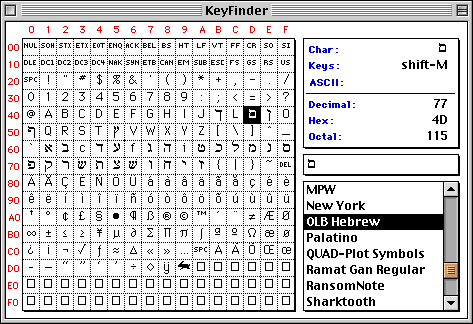 |
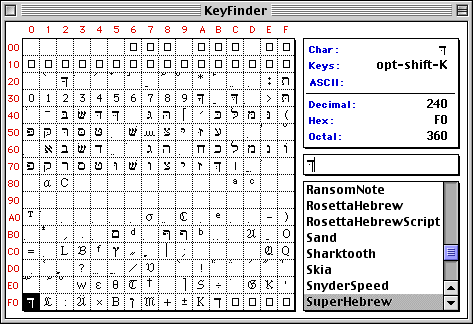 |
Getting back to our spreadsheet example, the data file must contain the following details as columns of tab separated data, with one entry per line -
- difficulty.
- word type.
- word frequency.
- easinessWithinDifficulty.
- the word.
- the English translation.
- gender (may be blank).
- number (may be blank).
- notes (leave this column blank, it is for the user's personal notes).
- the Russian translation (important: place the word "Russian" in this column if no Russian translation is available).
The 3rd column is the frequency of the word in typical text usage. Higher is more frequent. If you don't know, set it to 100. Having the field accurately completed can speed learning considerably. See frequency analysis (requires a connection to the Internet) for a discussion of this idea.
Set the initial difficulty and easinessWithinDifficulty to be 3 and 4 respectively.
Any words you put into word type will appear in the word type choice list.
Here is an example of what the text output ready for FoundationStone to read in must ultimately look like -
3{tab}Name{tab}67{tab}4{tab}_,@,B=-5/4{tab}Abimelek{tab}Masculine{tab}Singular{tab}{tab}Russian
3{tab}Verb{tab}328{tab}4{tab}_*L)a{tab}bless{tab}{tab}{tab}{tab}Russian
3{tab}Noun{tab}71{tab}4{tab}8)?)L.{tab}a blessing{tab}Feminine{tab}Singular{tab}{tab}Russian
3{tab}Verb{tab}314{tab}4{tab}8)D)F{tab}answer{tab}Feminine{tab}Singular{tab}{tab}Russian
3{tab}Verb{tab}301{tab}4{tab}7*K)H{tab}oversee, appoint, number{tab}{tab}{tab}{tab}Russian
({tab} indicates a tab character).
Technical Note: About The FoundationHebrew Fonts -
The True Type fonts included with this program are not ISO standards. Originally they solved a problem with early Java (using only the lower 0-127 glyphs in the font they were be guaranteed to be in the same place between platforms - even if there were bugs in the vendors support for internationalisation). Eventually they may be replaced by Unicode. Even so - experiments show Unicode does not support highlighting the niqudot and consonant separately, so this may never happen.
FoundationStone will not work with other fonts - however you must use FoundationHebrew to display the Hebrew. You can of course cut and paste from it using Unicode.